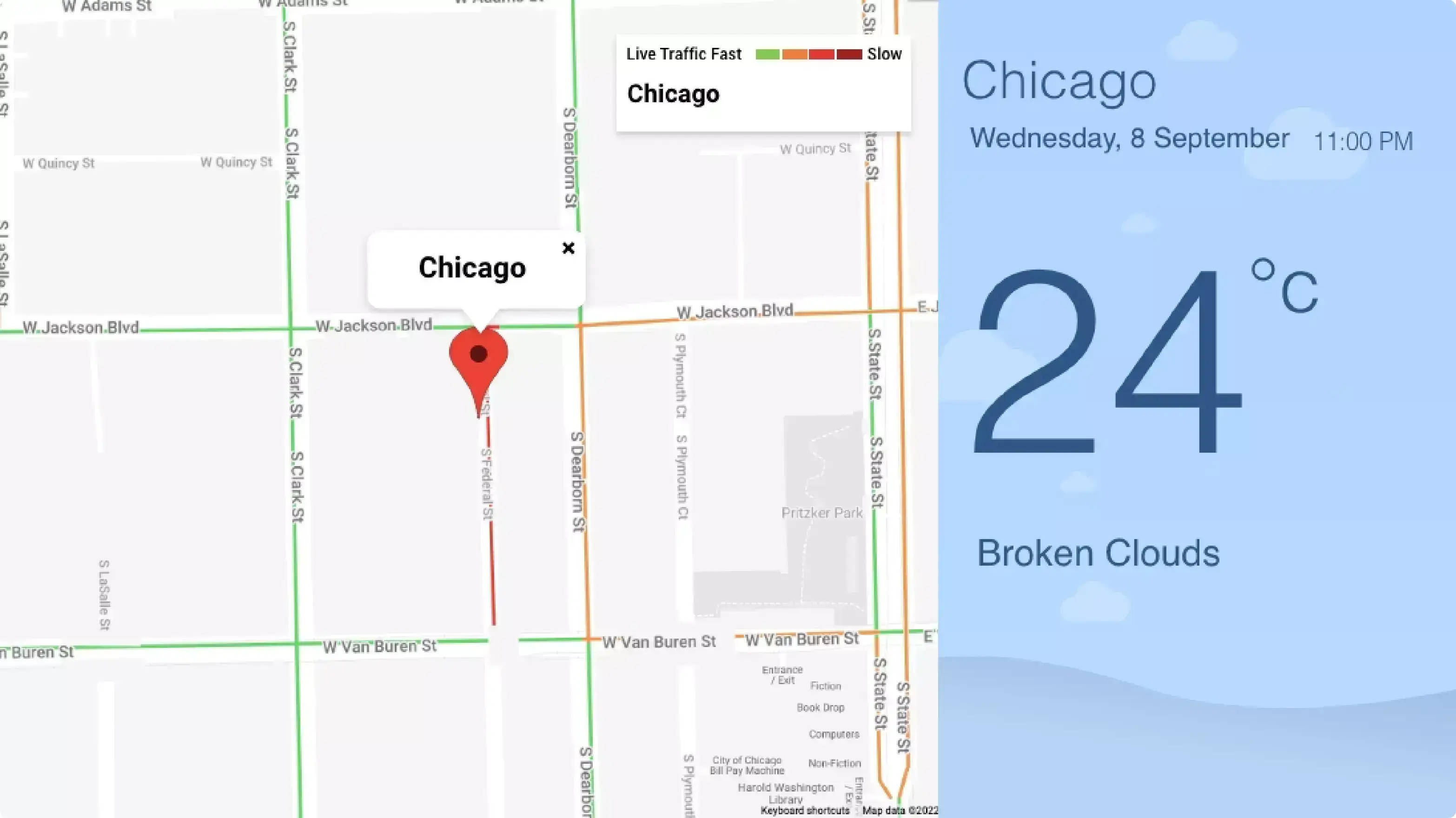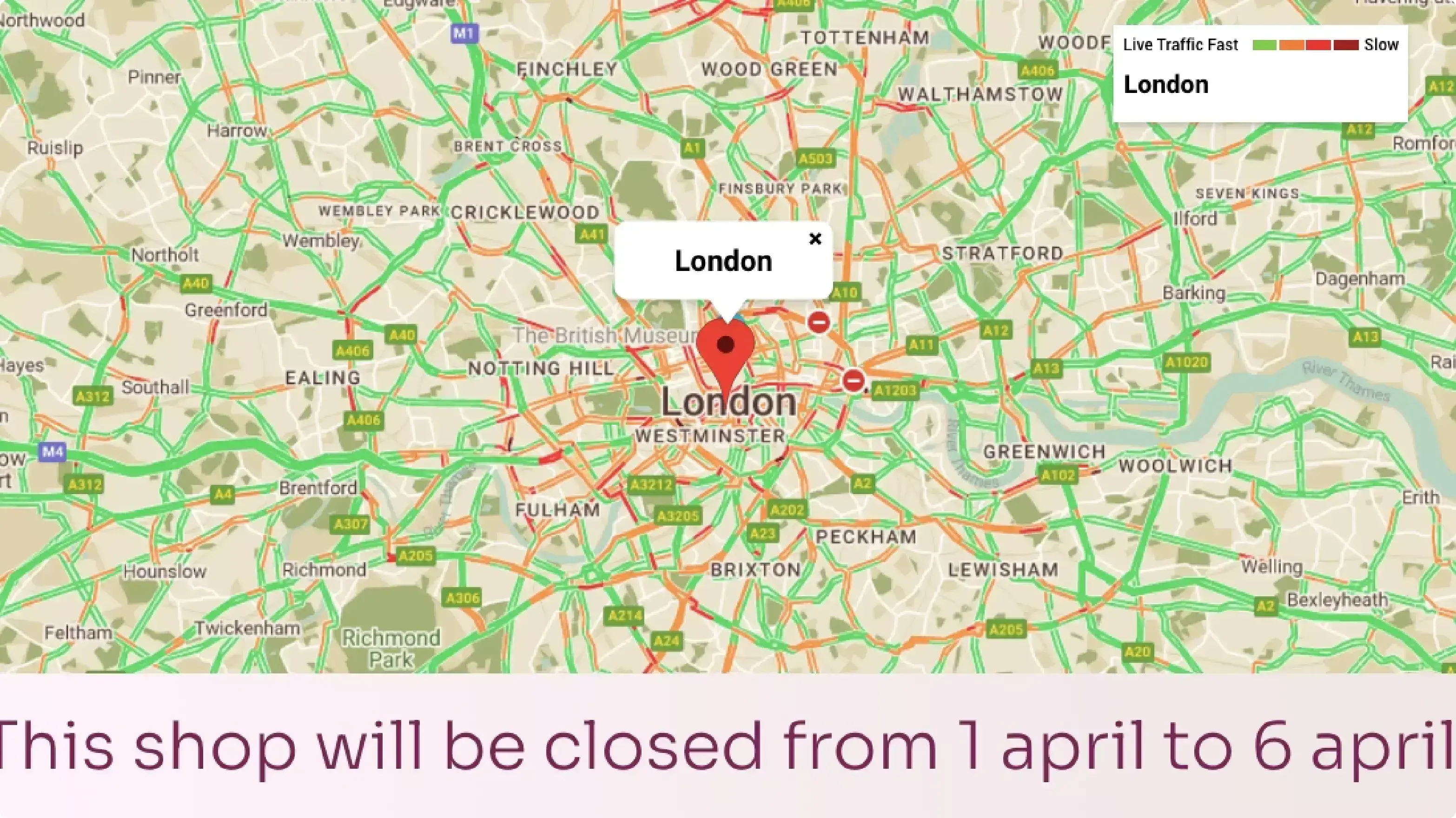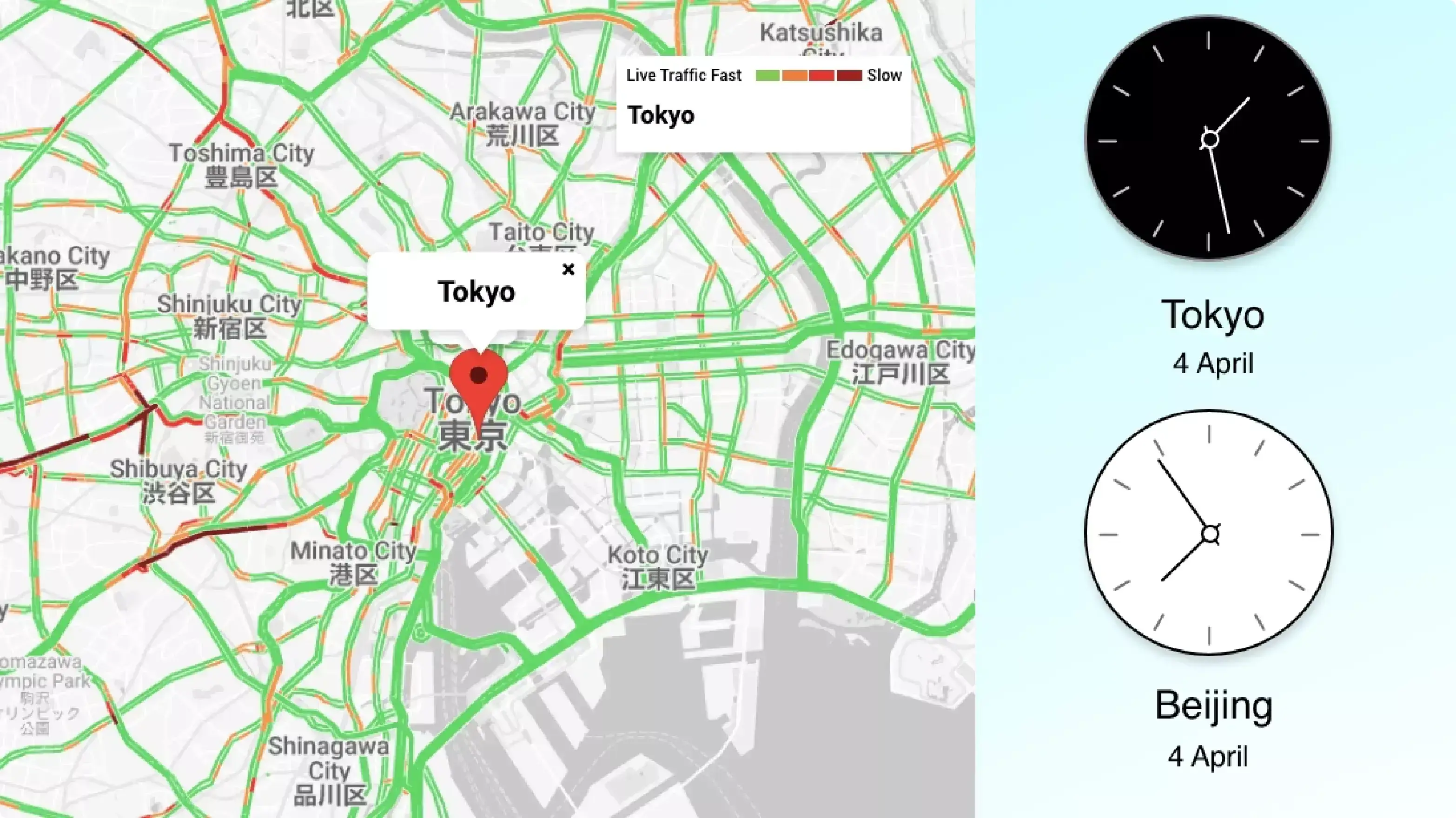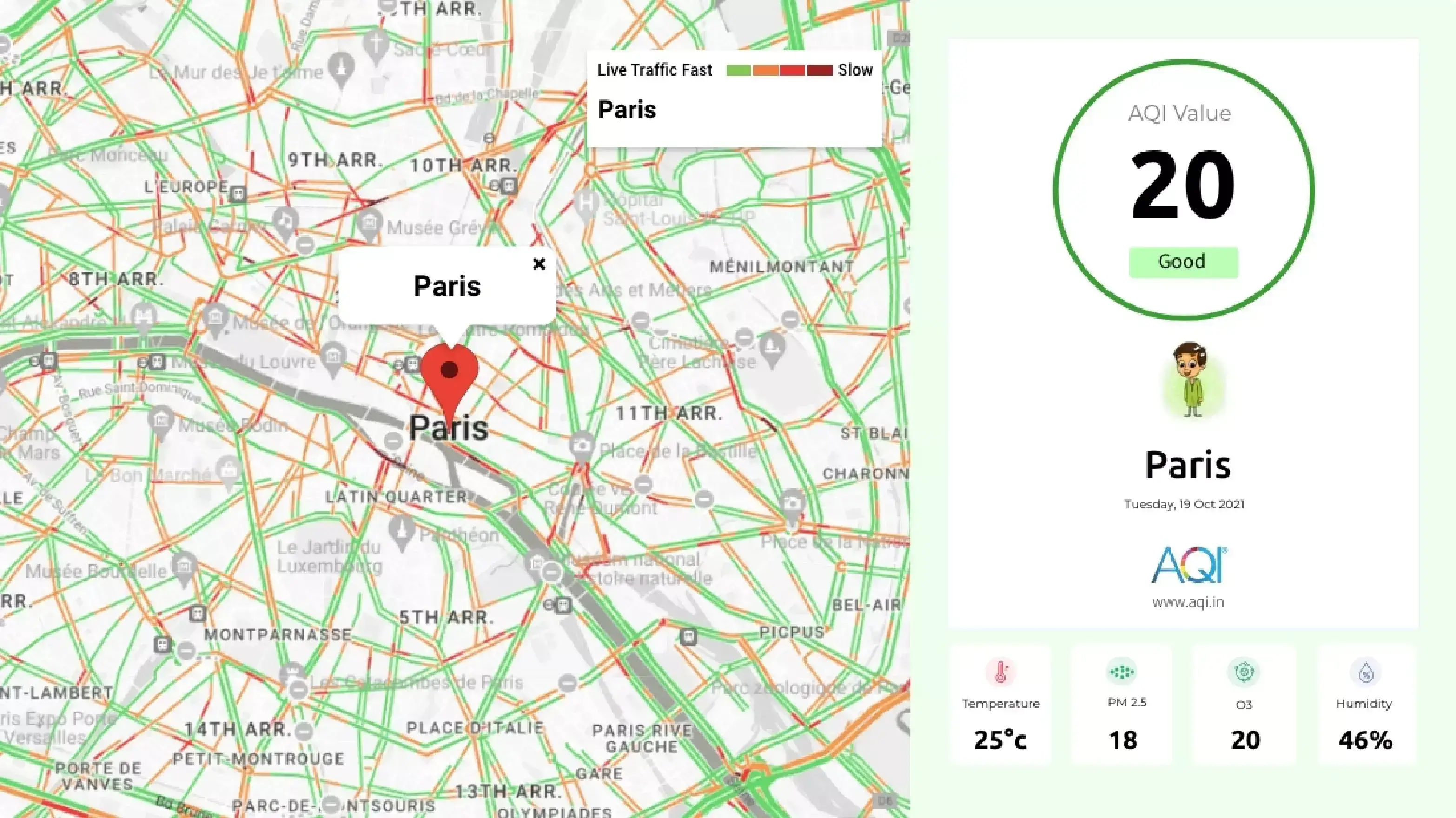Start your 14 days trial today! SIGN UP NOW!
Google Traffic app
Make commute easier by showing the live traffic maps on your digital screens.
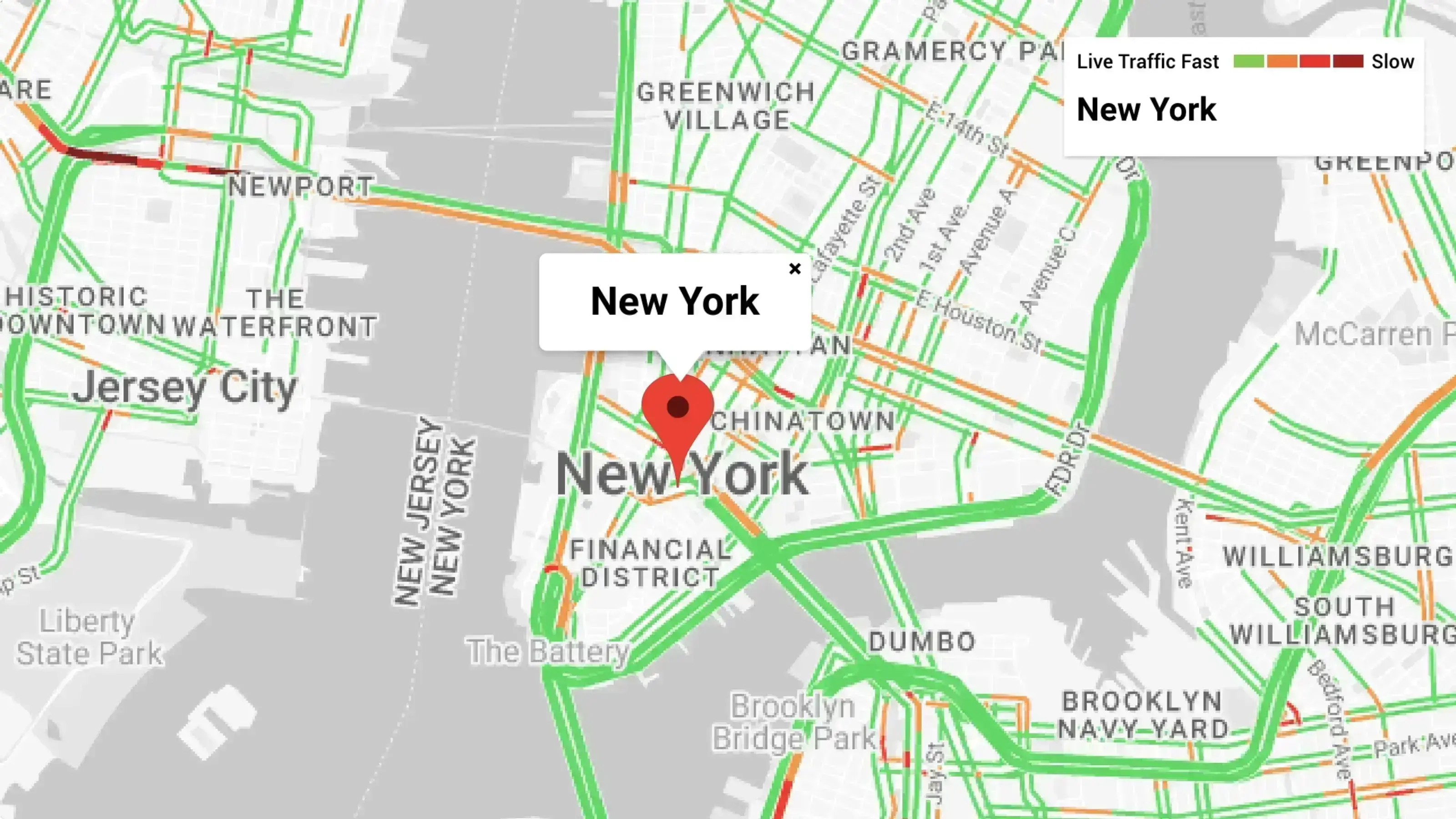
App Features
The Pickcel Google Traffic app is free with the Pickcel software. The app feeds live traffic updates to your digital screens. It is a perfect addition to any corporate digital signage & transportation signage screens.
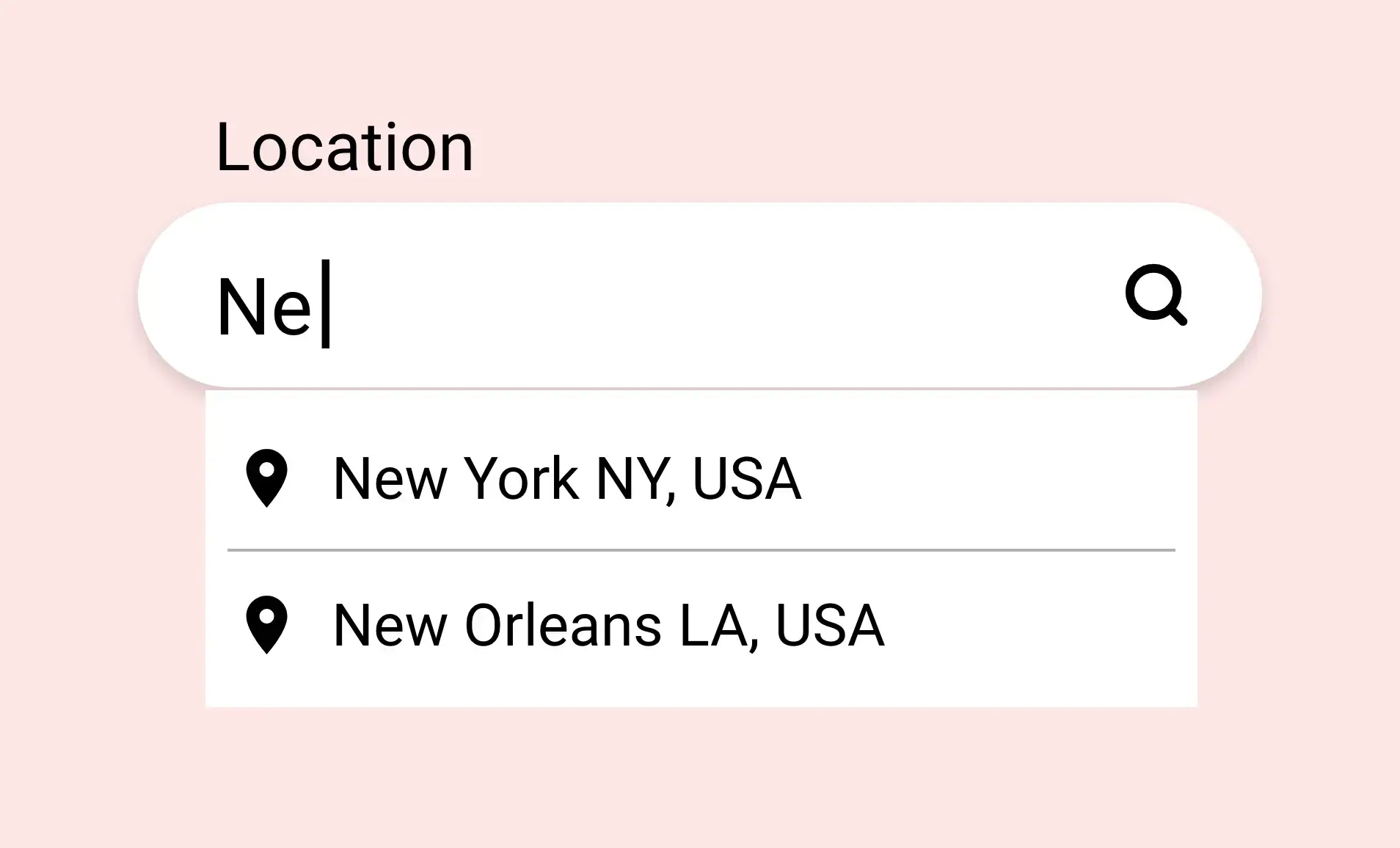
Easy to put on screen
Get your Google Traffic map on screen in just a few clicks. Add any location and show the traffic status in real-time.
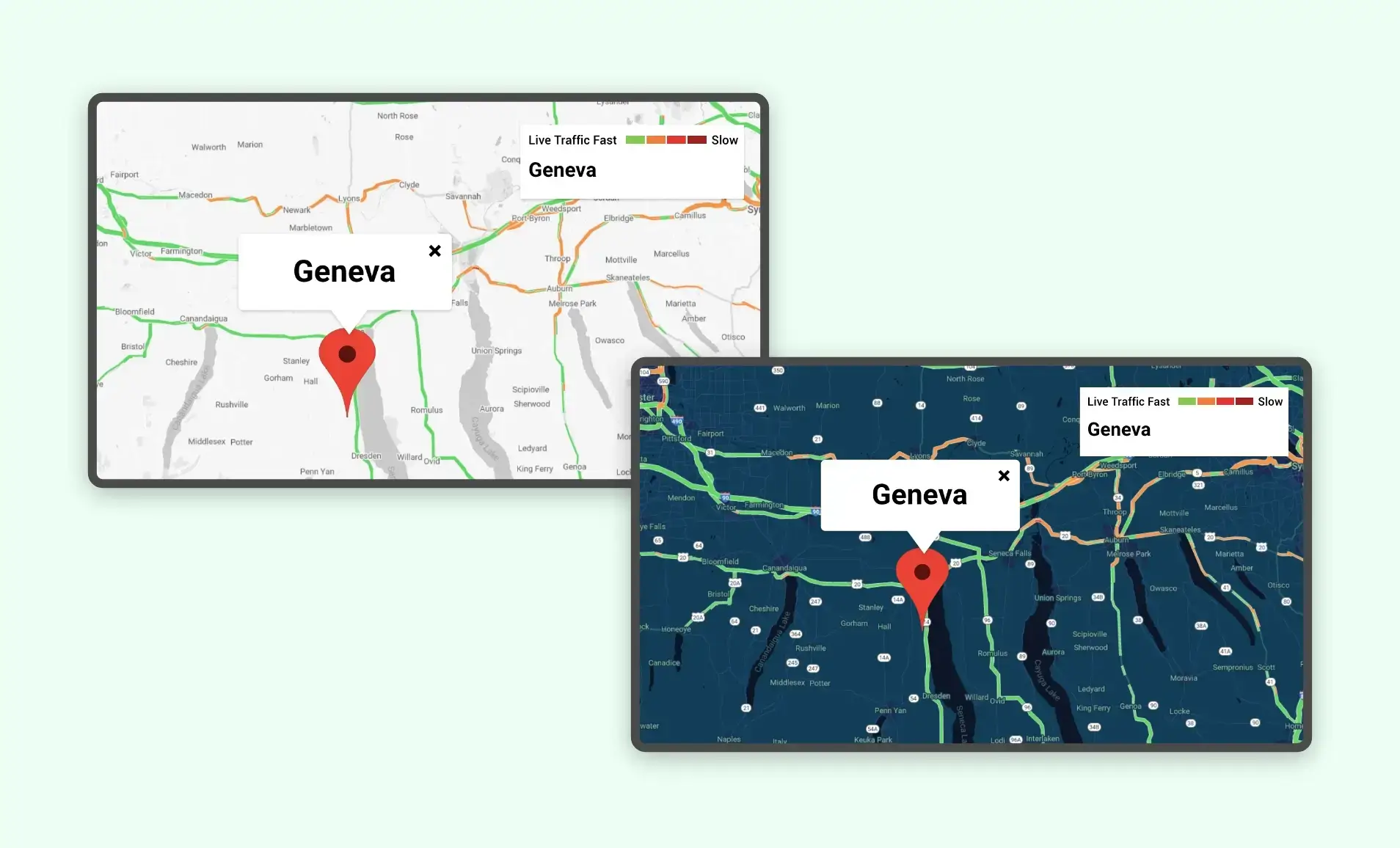
Multiple themes
Add some color & contrast to your Google Traffic map by choosing dramatic themes like Silver, Dark, Retro, Aubergine & more.
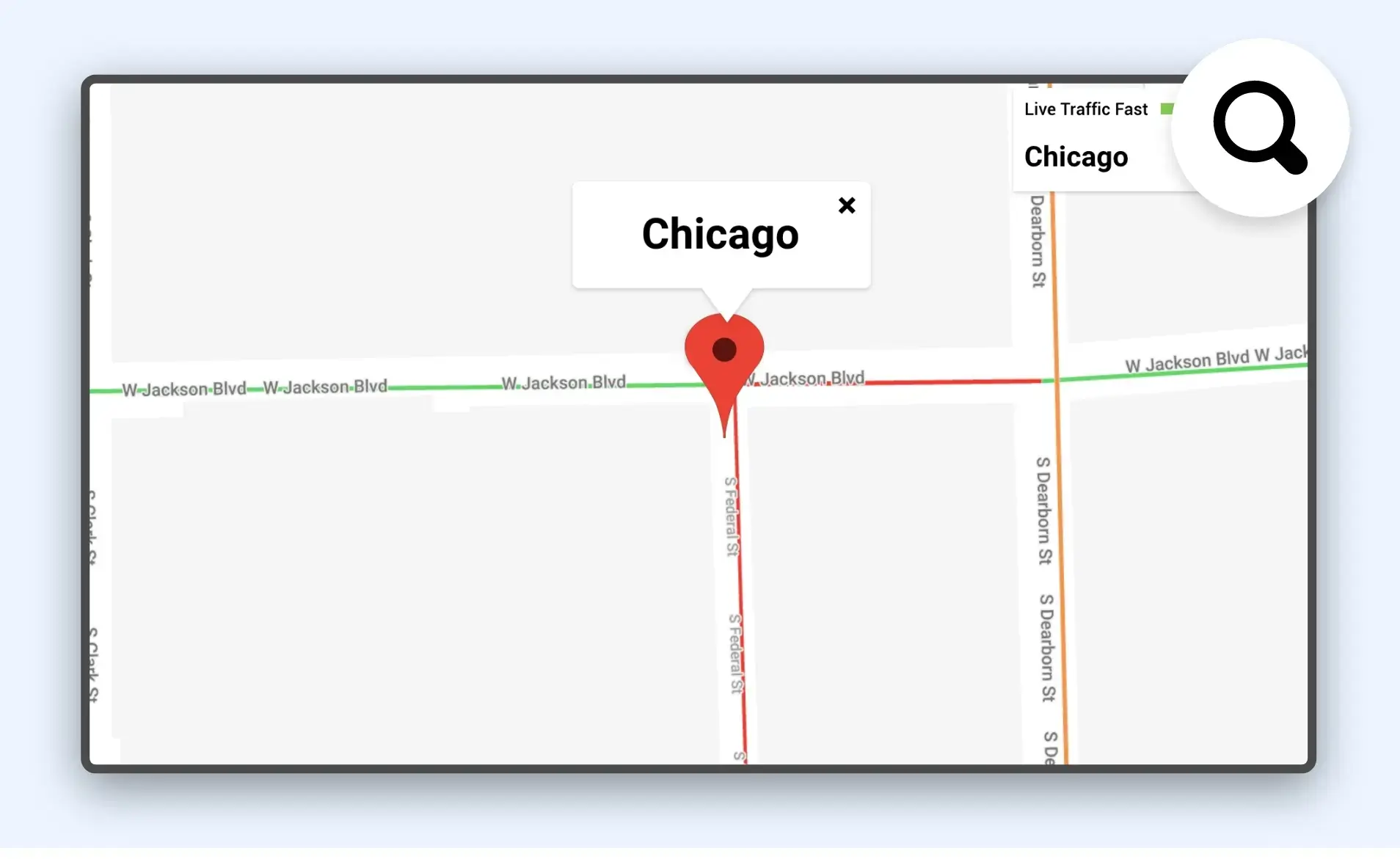
Customize the focus
The Pickcel Google Traffic app for digital signage lets you zoom your map up to 20X. The highest zoom shows traffic at the block level.
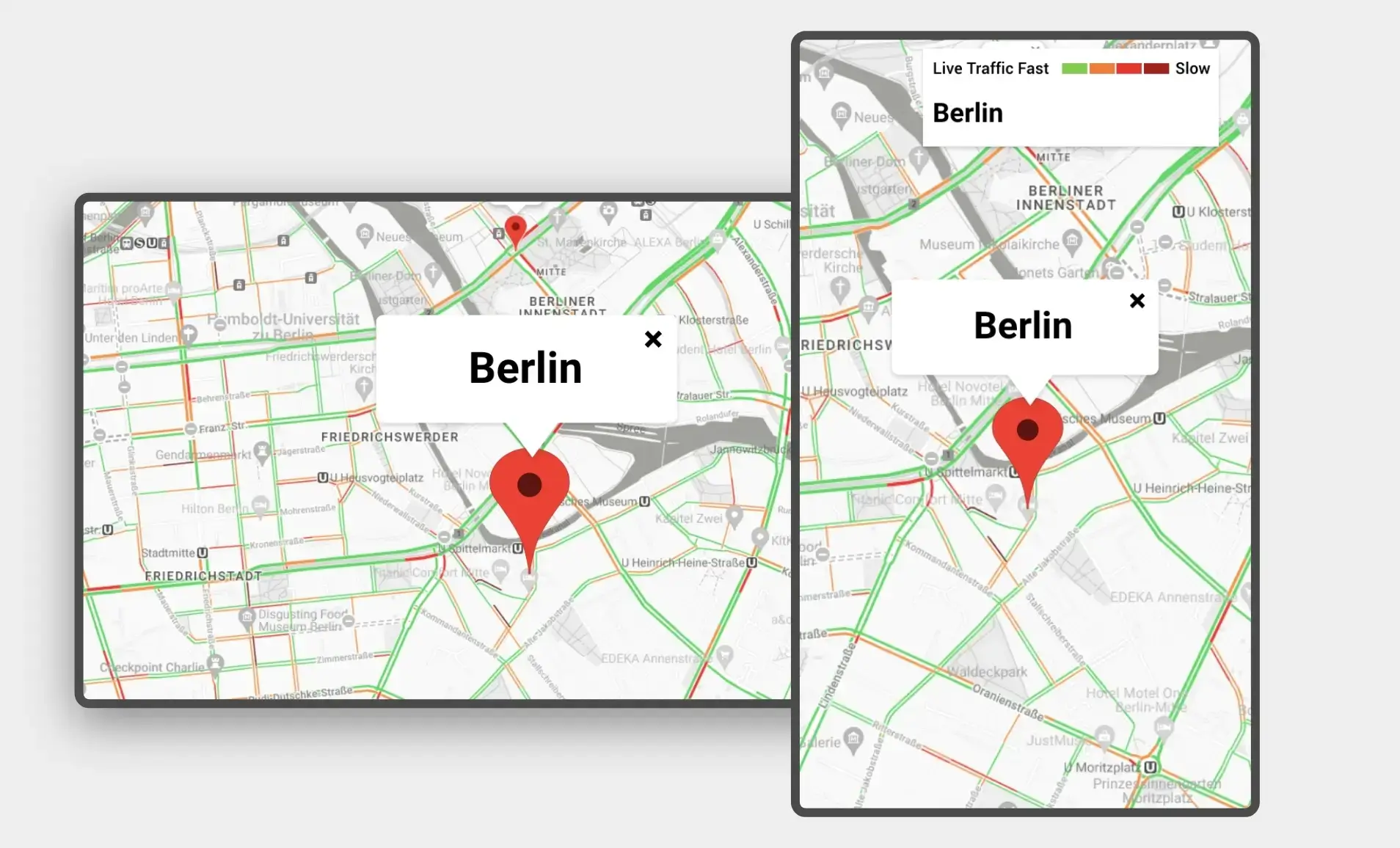
Supported on any layout
The app can auto-fit the content in both horizontal and vertical displays. You can also preview the map before publishing.
Same App
Different Looks!
Present the weather data in multiple styles; which one is your favorite?
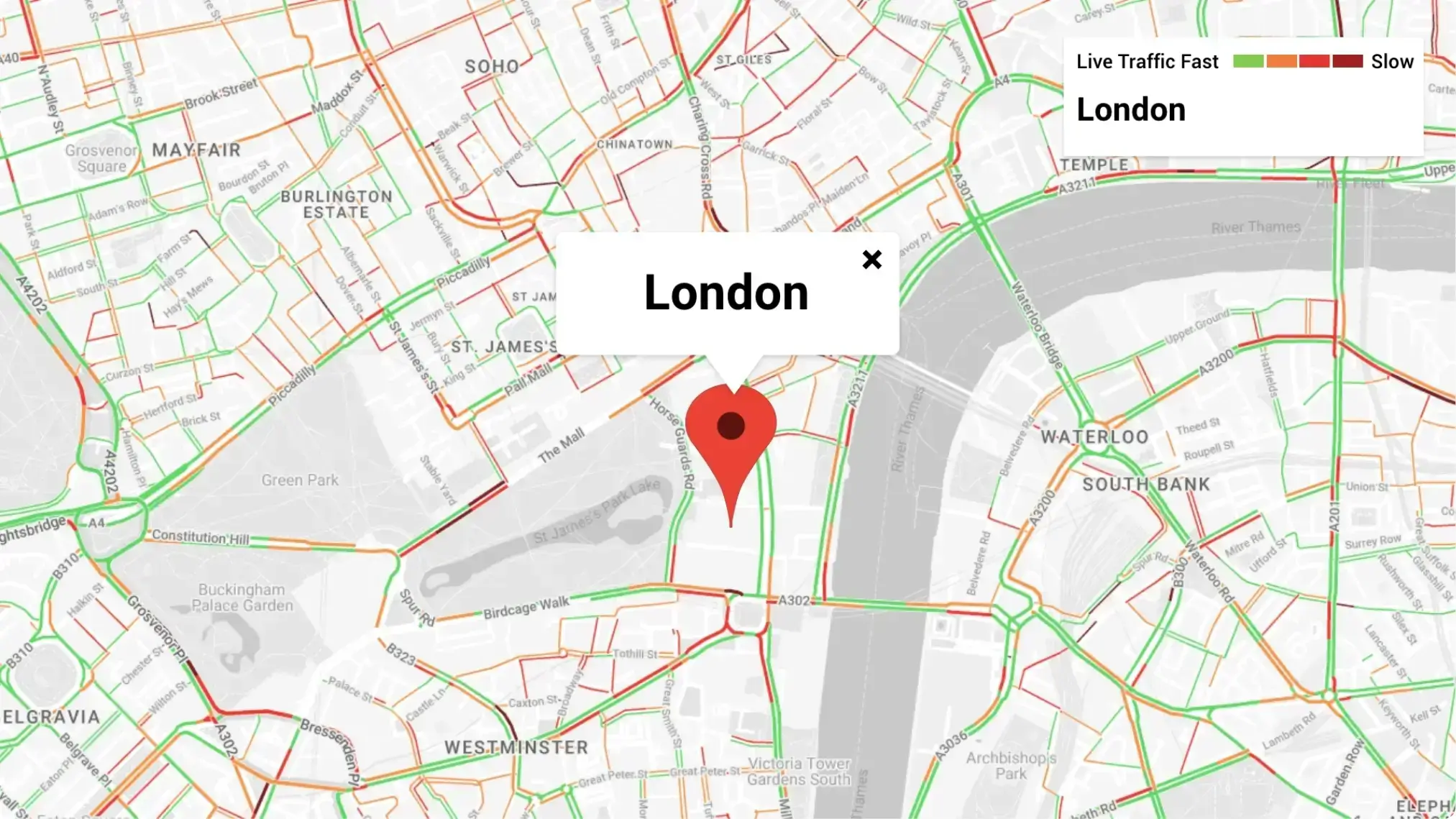
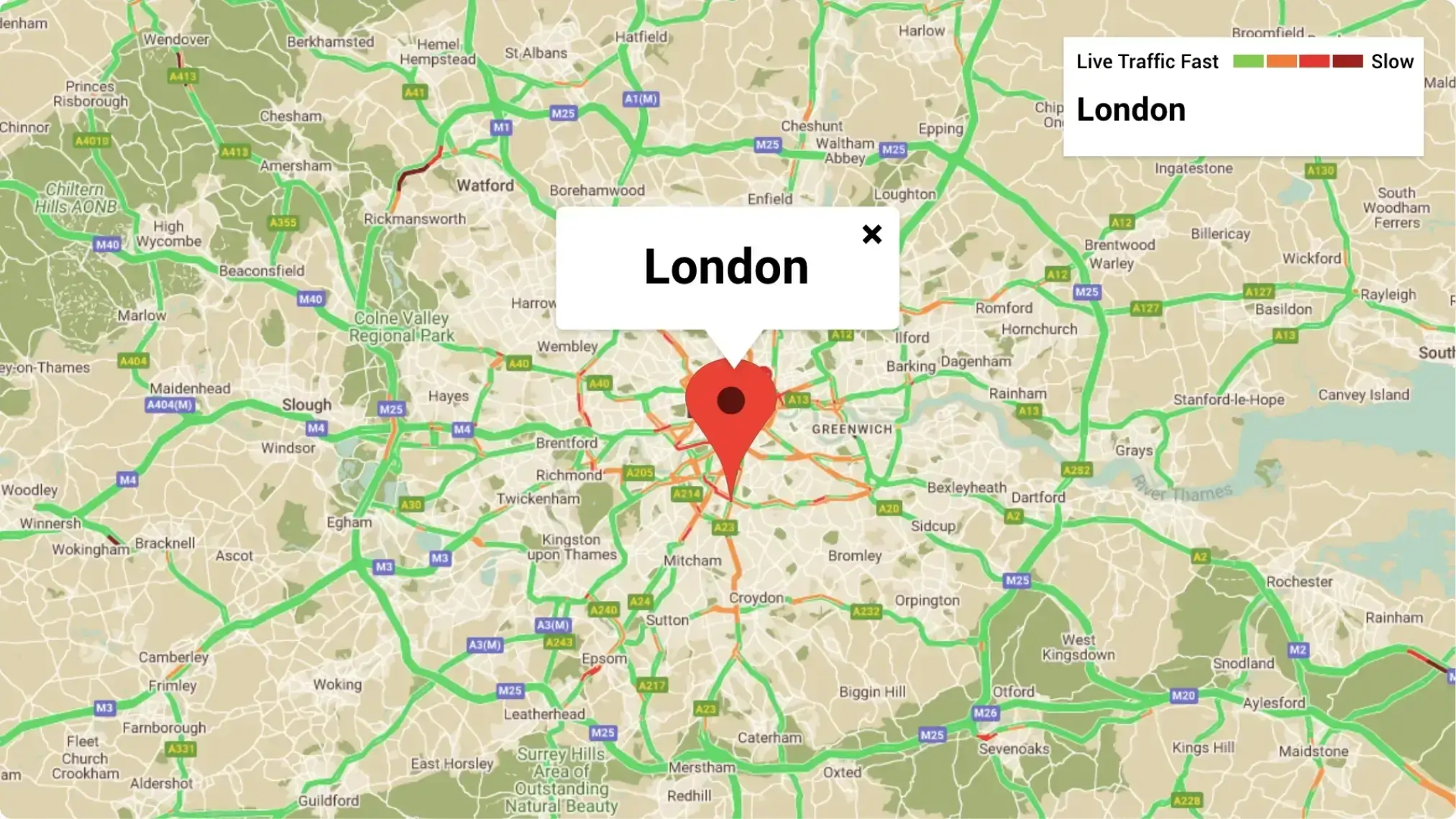
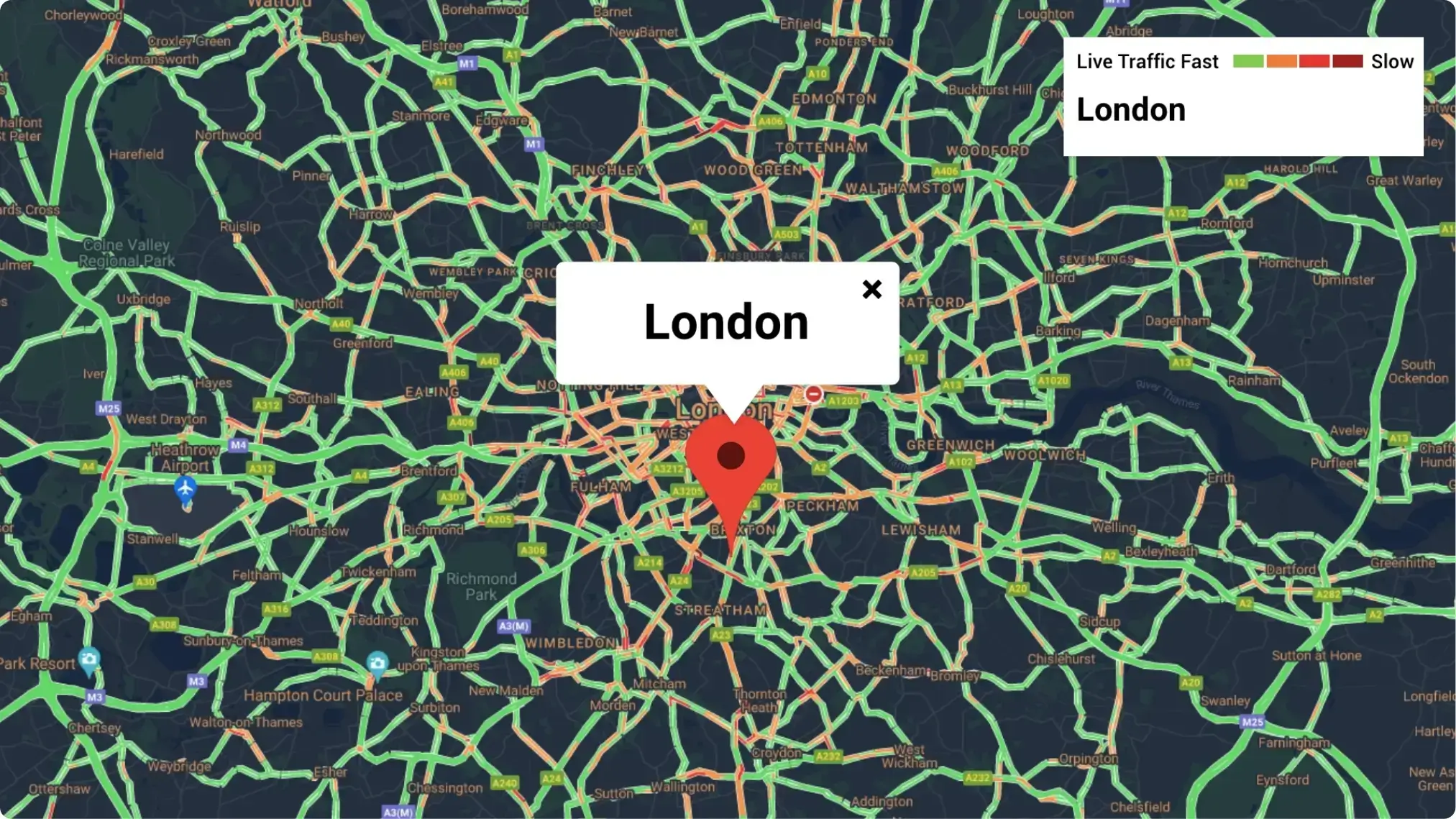
Ready to unlock the Pickcel Google Traffic App for your digital signage?
Interesting Use
Cases of the Live Google Traffic App
We have listed a few. The sky is the limit for you!
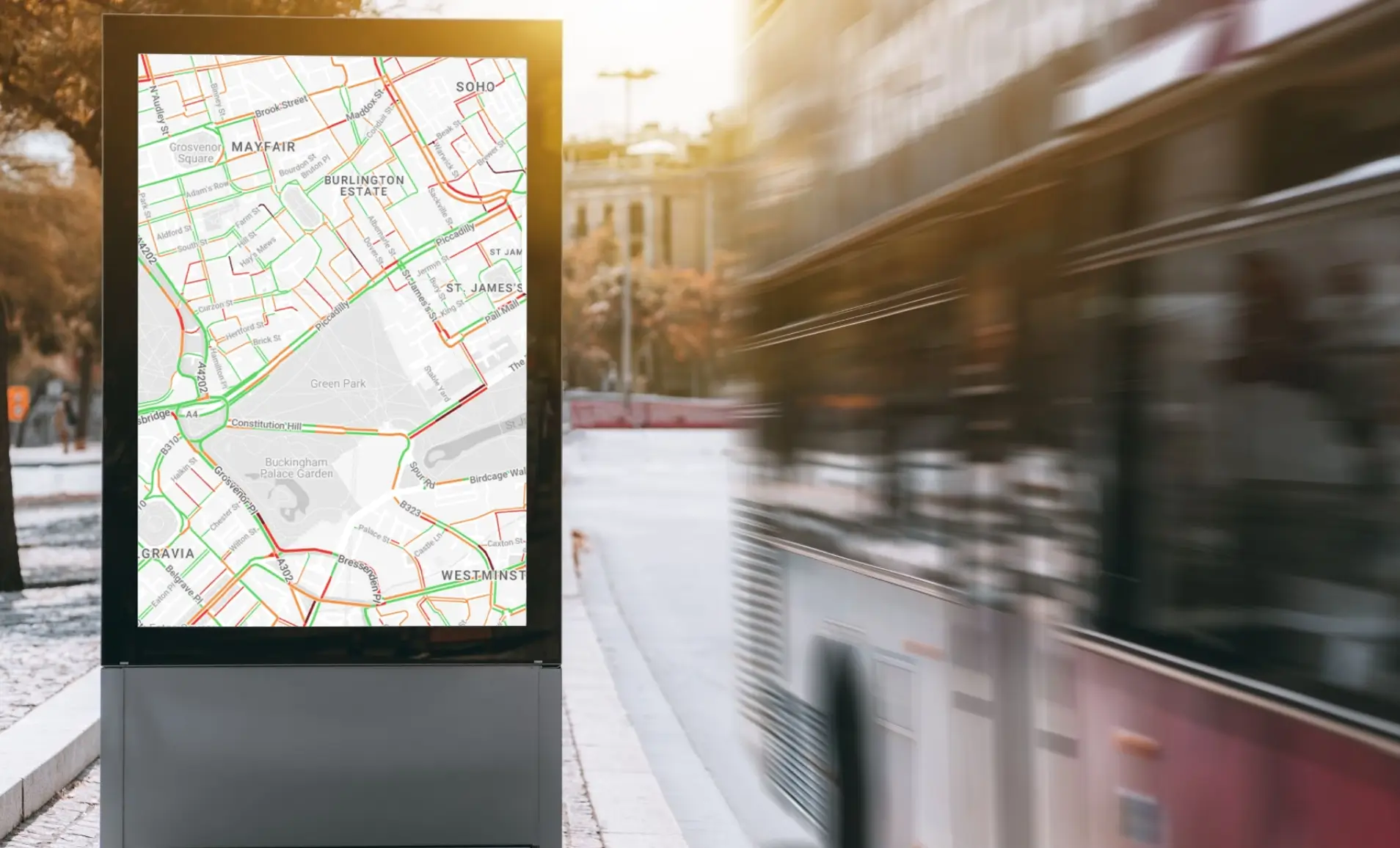
In transportation hubs
Transportation hubs like airports & bus-stops receive thousands of commuters who can find a live traffic map to be useful for their journey.
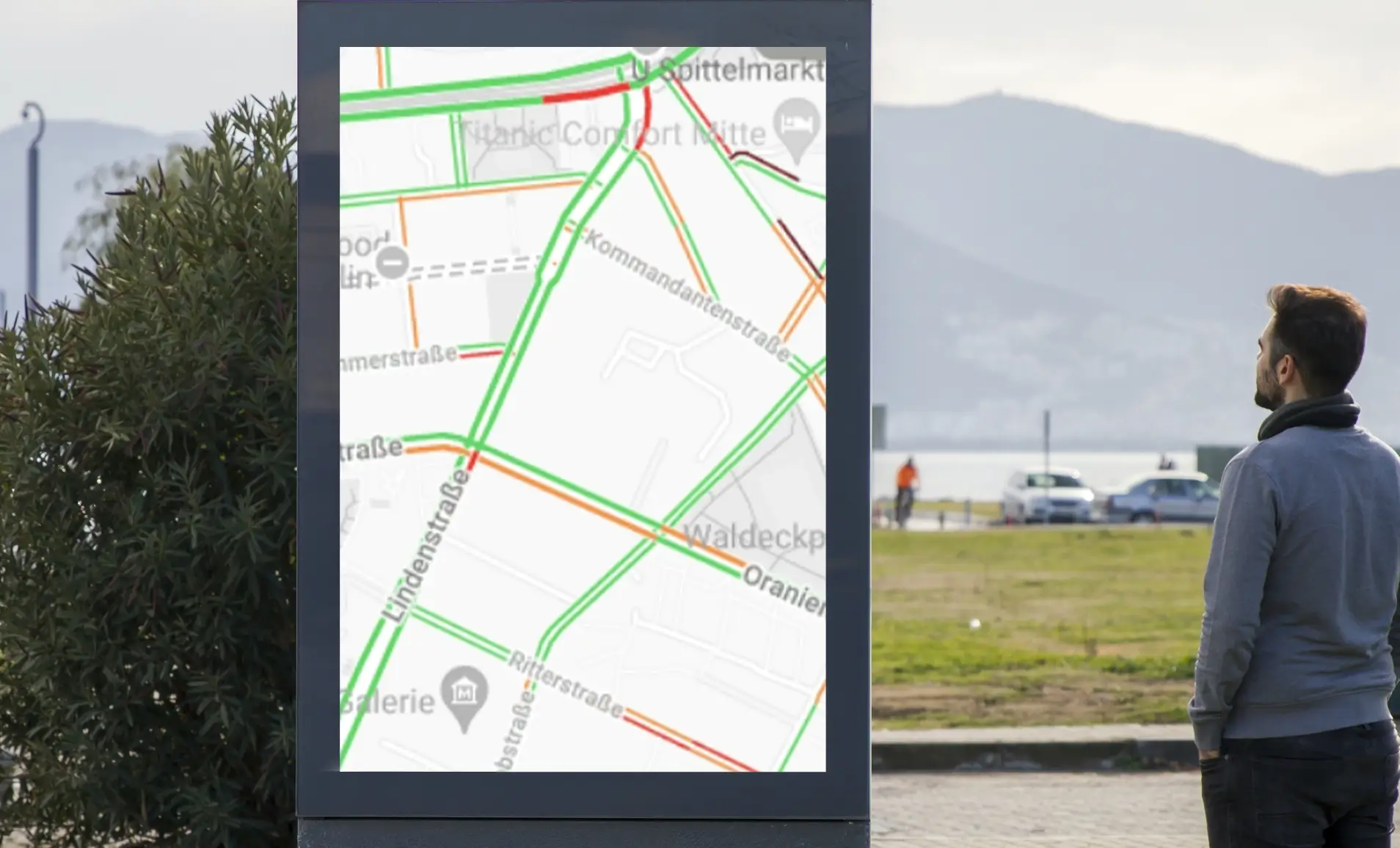
At events & fairs
Events that witness huge public footfall like fairs and roadshows can display live Google Traffic maps on digital signage to avoid any after-event commotions.
How to add the
Disploy Google Traffic app on your digital signage?
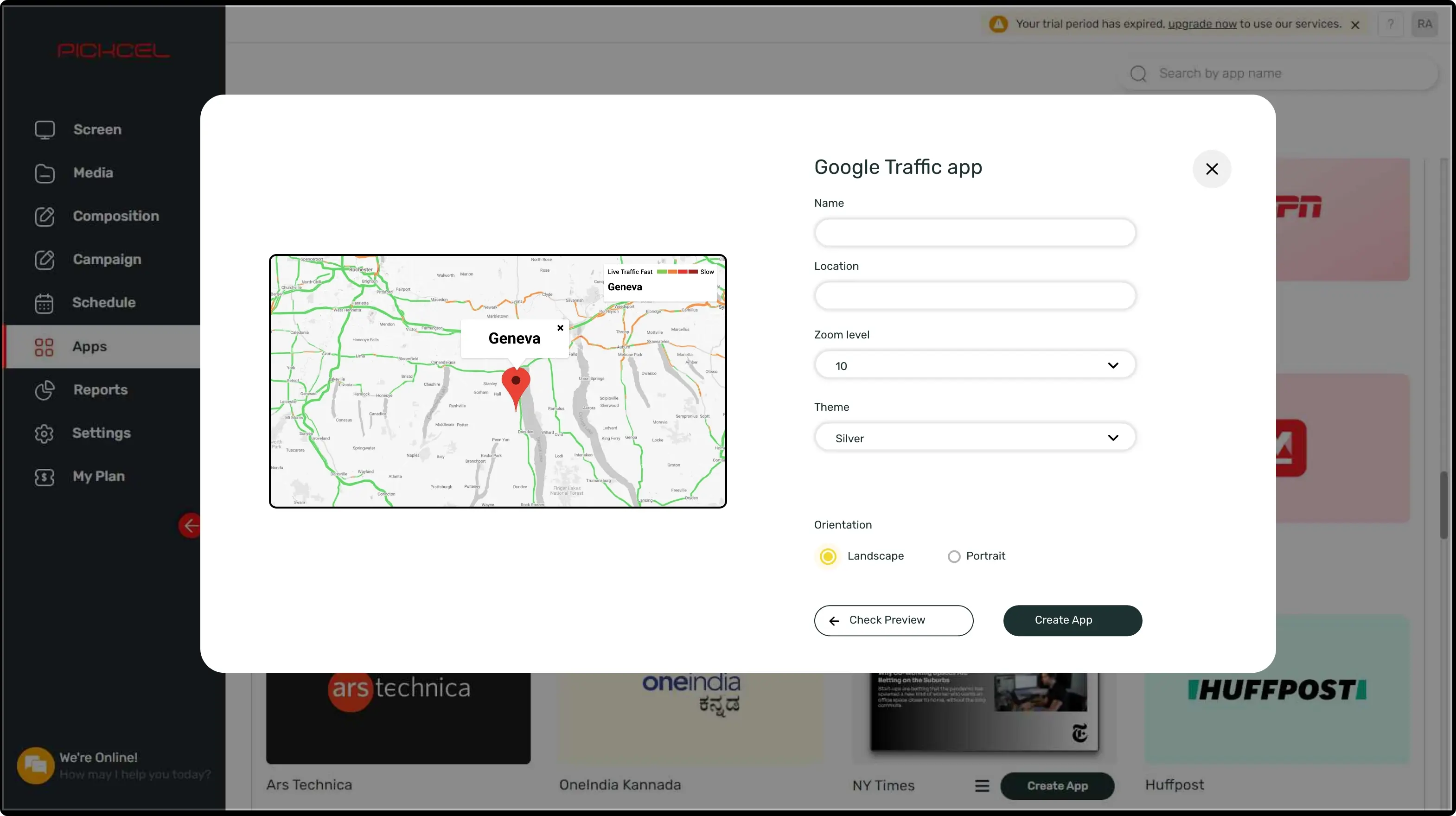
Configure the app from the app store
Set the app name, add a location, customize the aesthetics & save the app to your media.
Create a composition
Show the live Google Traffic map on full-screen. Or create a multi-zone layout to display alongside other content.
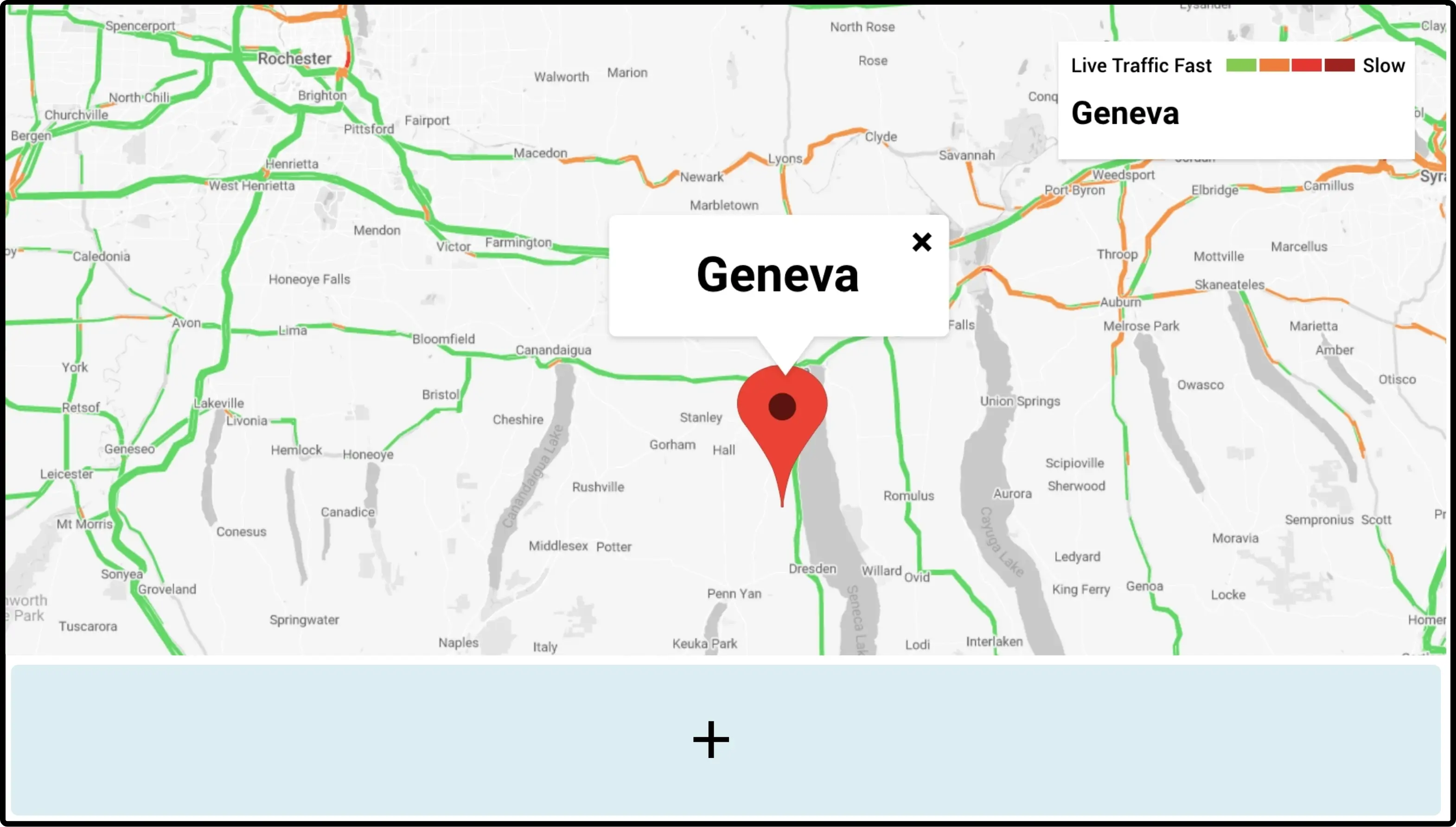
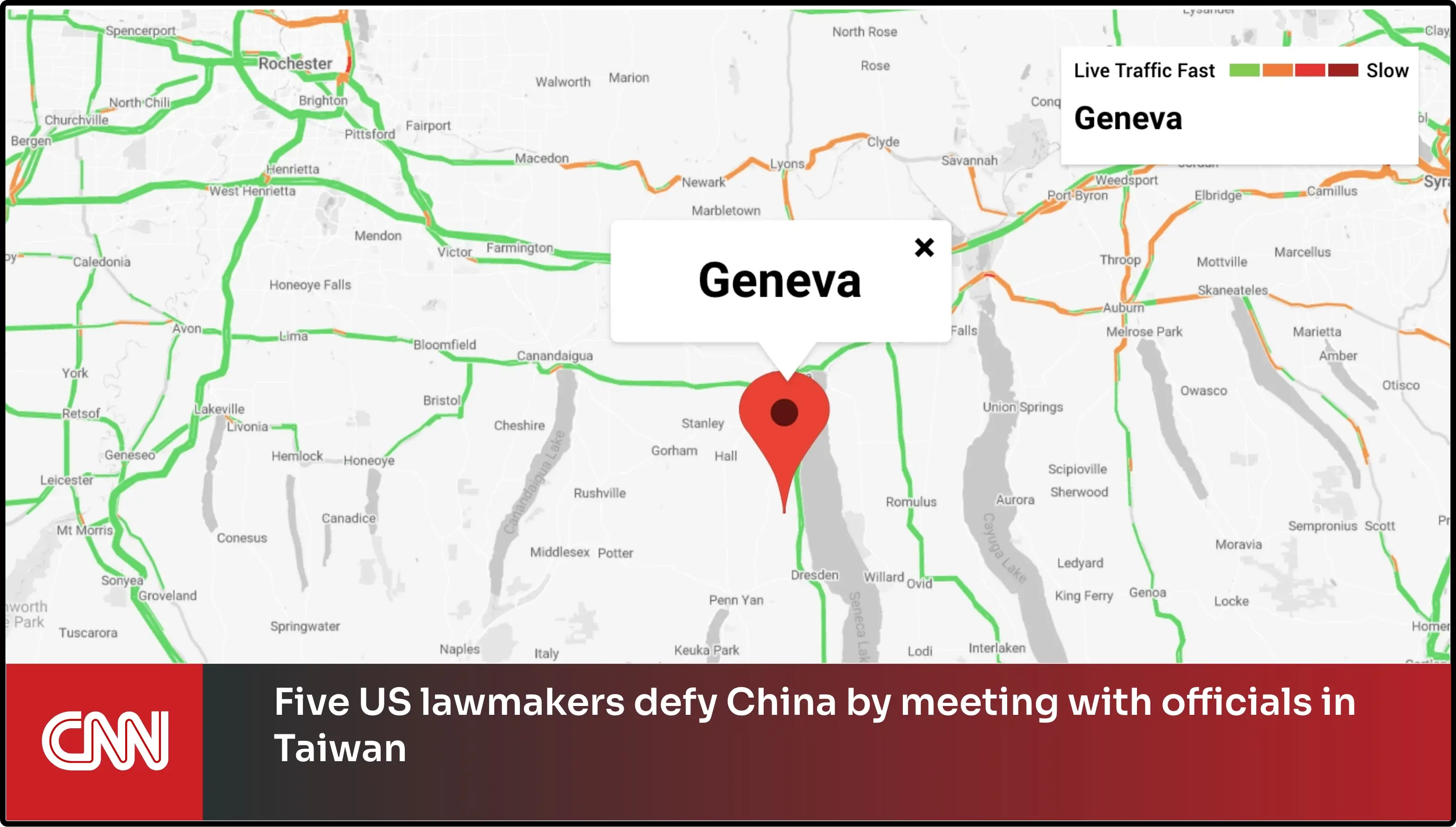
Publish the composition
Select the screens and hit publish.
Need customized apps? Connect with us.
We are open to all kinds of customization & integration with third-party applications.
More Disploy Apps to